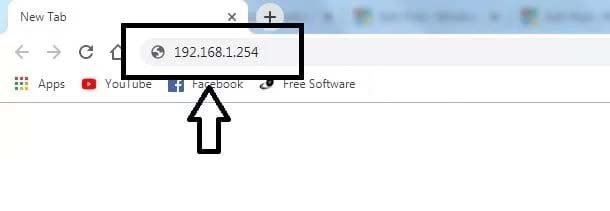192.168.1.254 is a private IP address, it is usually used for wireless routers, including some Telmex, BT, Fastweb, Maxis, AT&T routers. Each of these routers has a default IP address that is used to log into its admin interface, you can log into http://192.168.1.254/ to change WiFi password, SSID, Firewall, and other router settings.
How to login to 192.168.1.254?
Make sure your devices are connected to your router, both wired or WiFi network should work. To access 192.168.1.254 admin, follow these steps:
- Find a browser, type http://192.168.1.254 at the address bar.
- The router will show you a login page, type the default username and password.
- If the credentials are correct, you will be logged in to the admin page.
| Router Brand | Username | Password |
|---|---|---|
| Telmex Infinitum | TELMEX | Printed on router box |
| AT&T | [blank] | attadmin |
| Nokia (Subisu) | AdminGPON | ALC#FGU |
| Nokia (Worldlink) | userAdmin | Printed on a label on the back of router |
| Fastweb | Printed on modem | Printed on modem |
| Spark NZ | admin | admin |
| Telus | admin | Printed on modem |
| Plusnet | admin | Printed on back of the router |
| Maxis | administrator | Printed on back of the router |
If you still can’t find your router brand, try this most used username and password list:
| Username | Password |
|---|---|
| admin | admin |
| (blank) | (blank) |
| admin | (blank) |
| admin | airlive |
| Administrator | (blank) |
| admin | password |
| (blank) | admin |
| admin | (user set) |
| 3play | 3play |
| admin | 1234 |
| admin | telus |
| root | 0P3N |
| admin | hamlet |
| n/a | n/a |
| n/a | admin |
Troubleshooting
- If you can’t access the admin panel using 192.168.1.254, try another IP address like 192.168.0.1 or 192.168.1.1. Alternatively, look through the Default Router IP Addresses list.
- Clear proxy settings in your browser to ensure your device and router are directly connected.
- If you don’t remember default login username password, look on the back of your router/modem or in the manual.
- If you can still get to the router interface, but it’s taking a long time to load, try to power cycle your router.
- Check if you have entered the wrong IP address, for example 192.168.l.254, 192.168.1.1, or 192.1681.254.
How to restore router to factory settings?
Turn off the router. Use a pointed object (such as a pin) to press and hold the reset button for 10-15 seconds, then turn on the router.
Keep pressing the reset button until the router powers on for 10-15 seconds release the button and let the router reboot.
How to find router IP address?
- If your PC is connected to the router, you can open a command prompt and run ‘ipconfig’, in the window, it will show you the default gateway address, which is also your router’s IP address.
- MAC users should go to Apple menu – System Preferences – Network tab – Network Connections – Advanced TCP/IP. You will then see your IP address near the right side of the screen.
- Check the label instructions on router’s back for information such as the router’s default login address and password.