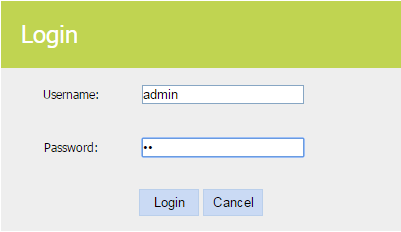192.168.10.1 is an IP address that can be used to access the admin panel and change router settings, including WiFi password, SSID, and parental control at http://192.168.10.1/. It is assigned as the default gateway address by router manufacturers and WiFi repeaters such as D-Link, TP-Link, PTCL, Aterm, Comfast, WavLink, Pix-Lin,k, and TotoLink.
How to login to 192.168.10.1?
If your router’s IP address is 192.168.10.1, under normal circumstances, after your computer/phone is connected to the router’s network, you can enter the router’s login page(setup page). Follow these steps:
- Open a browser and type http://192.168.10.1 in the URL bar.
- If the IP address of the router is correct, then you will see a login page. Enter the login information: Generally, the default username and password of older routers are: admin.
- Some newer routers no longer have a default password, and newer routers require you to create a router administrator login password when you first set them up.
Note: Make sure your device is connected to the router, and plug the network cable into the correct port on the router.
192.168.10.1 Default username and password
Here is a list of default usernames and passwords for routers that use this IP address as a gateway address.
| Username | Password |
|---|---|
| admin | admin |
| admin | (blank) |
| admin | randomly generated |
| admin | 1234 |
| admin | (sticker on the bottom of device) |
| (blank) | admin |
| n/a | admin |
| admin | motorola |
| admin | password |
| admin | DZY-W2914NSV2 |
| n/a | 1234 |
| admin | |
| admin | (label on the bottom of the router) |
| admin | |
| (blank) | pcwrt |
Why can’t I access 192.168.10.1?
The reason why many users can not enter the 192.168.10.1 login portal is because of the error is caused by entering the wrong IP in the browser. Please pay attention to troubleshooting the following aspects of the problem.
- Don’t ignore the ‘. ‘ and do not get the position wrong.
- There are no spaces between the digits and ‘. ‘, and no spaces before and after. Special reminder: some input methods will automatically add a space after entering ‘. ‘, you need to delete the space.
- Do not add ‘www ‘ and ‘.com ‘, for example: www.192.168.10.1.com, www.192.168.10.1, 192.168.10.1.com.
- Please enter 192.168.10.1 in the address bar of your browser, not in the search box. In addition, the browser address bar refers to the place where the browser displays URLs.
- Browser cache, compatibility, and other factors may also prevent you from logging in. You can clear your browser’s cache and try to log in, or use another browser to log in.
- Restart your computer and log in again to 192.168.10.1. If you have more than one computer, you can use another computer to log in. If you don’t have an extra computer, you can also use your phone to log in.
- Power off the router and reboot, then try to log in.
- Restore your router to factory settings, and log in again.
How to change WiFi SSID and password on 192.168.10.1?
You can either use your PC or mobile phone to change the WiFi password via 192.168.10.1. Before doing this, connect your device to the router’s network, then follow these steps:
Change WiFi SSID
- Log in to your router’s admin panel using a web browser.
- Locate the Network section, choose Wireless settings.
- Click Basic settings.
- Enter your favored wireless network name in the SSID field.
- Click Save to apply changes.
Change WiFi Password
- Log in to your router’s admin panel using a web browser.
- Click Wireless Settings -> Security -> Password Settings.
- Choose the menu ‘WPA2-PSK’, which means the WiFi password protocol section.
- Enter a new password in the password field.
- Click Save to apply changes.