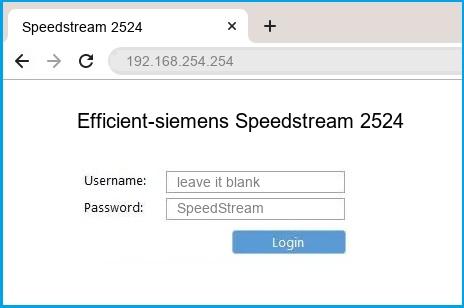192.168.254.254 is a private IP address that is used in LAN networks. Routers, modems, and other IoT devices such as DVRs and webcams can also use this address. 192.168.254.254 is the default IP address of Globe At Home, and it’s also the gateway address of many routers, although few people know the .254 type of IP address.
What is 192.168.254.254?
192.168.254.254 is also a login IP address set by its router. You can directly enter the address in the address bar of the browser to access the router management page. However, it is not as popular as other IP addresses like 192.168.0.1 or 192.168.1.1.
It may look a little different from the other addresses, but it’s basically the same as 192.168.1.1, which is also the default address for the Century router’s login IP. So you know that the common default gateway IP address can still use an IP like 192.168.254.254.
How to login to 192.168.254.254?
To log in to the router with IP address 192.168.254.254, you first need to connect your computer or mobile phone to the router’s wired network or WIFI.
- Open a web browser and enter the IP address 192.168.254.254 in the address bar. After that, press Enter.
- A new prompt window will pop up. This window will ask you to enter your login credentials, i.e., username and password. In most cases, the password combination is admin/admin. If that doesn’t work, usually the correct login address and password are printed on a sticker on the bottom of the router.
- Enter the default user name and password, and then press the ‘Login’ or ‘OK’ button. If the credentials have been changed, you will need to enter the latest login credentials and continue.
- After you successfully log into the router, a new tab will open, allowing you to securely access the router’s interface and available settings.
- In the configuration interface, you can make the necessary changes. You can edit the SSID or network name, wireless password, firewall settings, and more. And you can also change default settings, including login username and password, and security configuration.
- Some routers will ask you to change the initial login password; you will need to use a new password when logging into the admin panel in the future.
Most routers allow you to change many different settings, but choosing the wrong option can easily screw things up. If you accidentally disable your wireless network or lose access to your router, you can always restore the default router factory settings by performing a hard reset.
What if you forget your username and password?
When you buy a new router, it comes with a default password and username. However, if someone changes it or you forget it, you must reset the router 192.168.254.254 username and password, which will restore it to its default state, but it will erase all configurations. So what exactly should we do? Follow the steps below.
- Try the default login username and password, maybe you’ve typed the wrong IP or credentials.
- Try admin/admin to log in, many routers support using this combination to log in.
- If all other solutions don’t work, try a factory reset. See the related section below.
If you want to access 192.168.254.254 Globe at home, try the username and password below:
| Brand | Username | Password |
|---|---|---|
| Globe At Home | user admin | @l03e1t3 admin |
| PLDT | admin | 1234 |
Note: Back up all settings and configurations before factory resetting.
Factory reset operation
- Find the factory reset or reset button on the back of the router.
- Use a paper clip or similar object to press and hold the ‘factory reset’ or ‘reset’ button for at least five seconds.
- Press the factory reset or reset button and wait for the router to restart.
- You’ll know your router has finished rebooting when the power light stops blinking, and your internet-connected device is back online.
You can also read this article for a more detailed factory reset operation.
Which router brands use this IP address?
Some routers from Siemens, Sagemcom, and Actiontec use 192.168.254.254 as their default gateway. You can also check the router default IP address list here.
Note:
In some cases, you may not be able to access the router’s settings page via 192.168.254.254. One of the most prominent reasons is that you have entered your IP address incorrectly.
Another reason could be that your router is not in the class range of 192.168.254.x. Probably 192.168.254.254 is not your router’s IP address. In this case, you’ll need to see your router’s IP address to access its settings page.
To find out if this is the default IP address your router is using, here’s how to find your router’s IP address in a Windows computer.
How to find router address you are using
To find your router’s IP address quickly, you’ll need a Windows computer.
- Click the ‘Start’ icon and type ‘CMD’ on the keyboard.
- Press Enter and wait for the command prompt to open.
- Type ‘ipconfig‘ in the new window and press Enter.
Next to Default Gateway, you will see an IP address, which is your default router IP address.
In this article, we talk about the 192.168.254.254 IP address and provide detailed instructions on how to log into your router using 192.168.254.254, even if you don’t know your login and password, and some troubleshooting for router login problems.