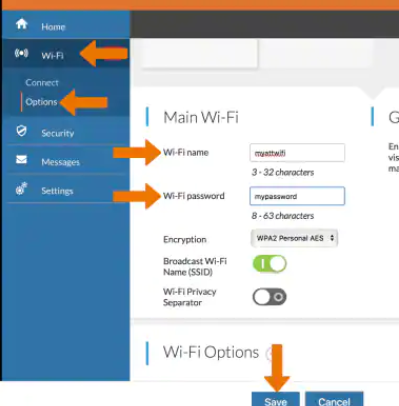ATTWiFiManager is the default address that is used to log in to Unite Explore, Velocity, and AT&T Wireless Internet’s admin interface. It’s also the AT&T router’s gateway address that is used to transmit packets. Any router’s login page contains all of the router’s and the WiFi network’s most important settings. The same is true for AT&T routers; all router and WiFi network settings can be found on the router login page, and you can alter the settings after logging in.
How to login to ATTWiFiManager?
To log in to ATTWiFiManager, connect your PC or laptop to any of the router’s LAN ports using a network cable. If the LAN port indicator of the connected computer is not lit, please confirm that the network cable is firmly plugged in. Another choice is to connect your computer/phone to the router’s WiFi network. After the devices are connected, follow these steps to log in to your AT&T router:
- Open a browser on your computer or phone, either Chrome, Firefox, or Safari is OK.
- Type http://attwifimanager or http://192.168.1.1 (it’s the alternative login address of the AT&T router) in the address bar and hit Enter.
- A login page will appear asking you to enter your login password.
- The default login password of the AT&T router is attadmin. There is no login username for this router.
- Click ‘Sign In’, you will be taken to the router’s admin interface, where you can see your current settings, and you can also change settings, including WiFi SSID, WiFi password, creating a guest network, etc.
Unable to access ATTWiFiManager?
If there’s no problem with your computer settings and router network, you can usually log in to ATTWiFiManager successfully. The login process may fail in some circumstances. If this happens to you, there are a few things you should look into first:
- The distance between your computer and the router may prevent you from logging on. Make sure your device is as close to the AT&T router as possible.
- Your device is not connected to the router’s WiFi network.
- Your browser is configured with a proxy, or your computer is using a VPN, which prevents you from connecting to the router.
- If accessing http://attwifimanager.com fails, try 192.168.1.1.
- Temporarily disable your antivirus and other suspicious software and try again.
- Your router’s firmware is outdated. Try to update it, then log in to it again.
How to change WiFi SSID and password on my AT&T Router?
A WiFi SSID is the name of the wireless signal sent by the router. If you name your wireless router, then when your wireless router is turned on, the wireless feature is enabled, and SSID broadcasting is allowed, then you can easily find your own wireless network.
If you use your own familiar stuff or other simple-to-remember numbers to name your WIFi SSID or setup password, it is too easy to identify and too easy to be hacked. If you want to change the SSID and password of your WiFi network, please follow the steps below:
Change WiFi SSID(WiFi Network Name):
- Open a browser and log in to your AT&T router following the above method.
- After you’ve logged in, look at the left menu, click ‘Wi-Fi’, then click ‘Options’.
- In the ‘Main Wi-Fi’ page, you will see WiFi configuration fields.
- Enter your desired WiFi name in the ‘Wi-Fi name’ field.
- Click ‘Save’ to confirm and apply the changes.
Change WiFi password:
The steps are very similar to those for changing WiFi SSID.
- Open a browser and log in to your AT&T router following the above method.
- After you’ve logged in, look at the left menu, click ‘Wi-Fi’, then click ‘Options’.
- In the ‘Main Wi-Fi’ page, you will see WiFi configuration fields.
- Enter your desired WiFi password in the ‘Wi-Fi password’ field.
- Click ‘Save’ to confirm and apply the changes.
All router login passwords and WiFi passwords are case-insensitive. Make sure you’ve entered a password that is complex enough and easy to remember.