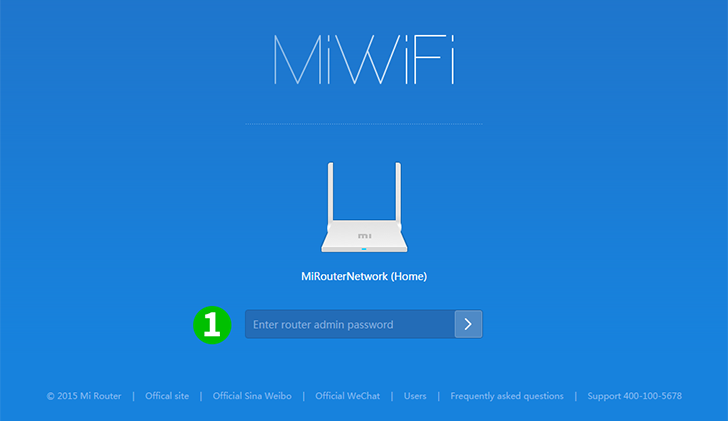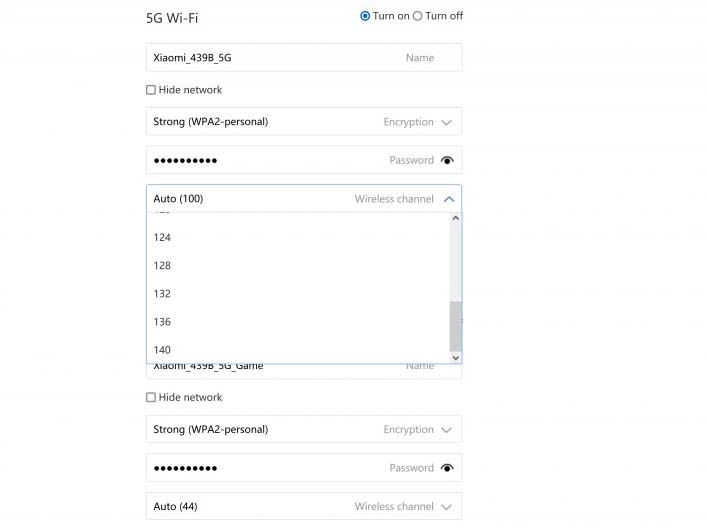MiWiFi.com is the web admin interface of Xiaomi MiWiFi Routers, you can also login to 192.168.31.1 which is also an admin interface address to access its gateway to manage router’s settings and WiFi configuration.
How to login to MiWiFi?
To login to Xiaomi’s MiWiFi web admin interface, you need to connect your device to the router. Connect your computer to the LAN port of the router with a network cable. For laptops and mobile phone users, you can connect them to the WiFi network of the router, the WiFi’s name begins with ‘Xiaomi’ which is very easy to distinguish.
After you’ve connected your device and the router, you can follow these steps to login MiWiFi’s admin interface:
- Open a web browser, such as Google Chrome or Firefox on your PC, Safari on you mobile phone.
- In the address bar, type Mi WiFi router’s default gateway address http://miwifi.com or http://192.168.31.1, then press Enter.
- You will come to the router’s login page. You need to enter the login password to scan the QR code to login.
- There is no default username and password for this router, the login password was created when you first login to the router. So, you need to enter the password you created, then click Login.
- If the login password is correct, you will enter MiWiFi’s admin page, where you can manage all router settings.
How to change WiFi SSID and password?
- Login to MiWiFi’s web admin interface following above steps.
- Click Settings menu at from the top of the page, then click ‘WiFi settings’.
- Find the Name field, enter your WiFi network name(it also means WiFi SSID).
- In the password field, enter your new WiFi password.
- Click Save to apply changes.
Tips: It is recommended to set your WiFi password with uppercase and lowercase characters as we as digits, at the same time it should be easy to remember, otherwise it is not easy to retrieve.
Troubleshooting MiWiFi router
What is the admin interface address of MiWiFi router?
It’s MiWiFi.com, you can enter 192.168.31.1 in your browser to access it, if you don’t remember the IP address, MiWiFi.com is easier to remember.
What should I do if I forget login password?
You can solve it by factory resetting the router.
How to factory reset MiWiFi router?
By resetting the router, there are two ways to reset it.
Software factory reset
The first way is to reset your router in the admin interface, click ‘Settings’ menu on the top bar, then go to ‘System Status’, scroll down the page, find Factory data reset section, click Restore to set your router and restore default data.
Hardware factory reset
On the body of the MiWiFi router, there is a reset button, use a toothpick or pen, keep pressing the Reset button for about 10 seconds, and when you release it, you will find that all the lights on the router go off at the same time, and then flash again. It indicates that this router has been successfully restored to factory settings and is being rebooted.
Will the hard disk data be cleared after resetting?
Resetting the router will not erase the personal data saved in the hard disk, it will reset all personal settings to factory default settings.
What do the different colors of the indicator lights mean?
You can judge the status of the router according to the color of the indicator light and whether it is blinking or not.
- Blue light is on: the system is running normally.
- Blue light blinking: there is a new version of the system available for update.
- Yellow light is on: the router system is booting.
- Yellow light blinking: the hard disk is being formatted, or it’s the status of repairing the hard disk.
- Red light on: router system crashes.
- Red light blinking: entering small system mode or restoring system mode.
The difference between router management password and WiFi password.
The router management password is the password you need to enter to log into the router’s admin interface. The WiFi password is the password you need to enter when connecting to WiFi from mobile phones, computers, pads, and other Internet devices. To protect your router’s admin interface from being accessed by others, it is recommended to set the router management password and WiFi password as different passwords.