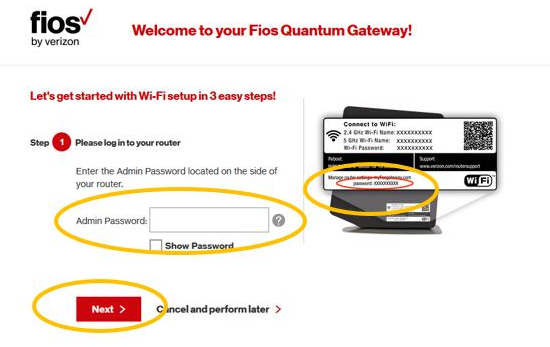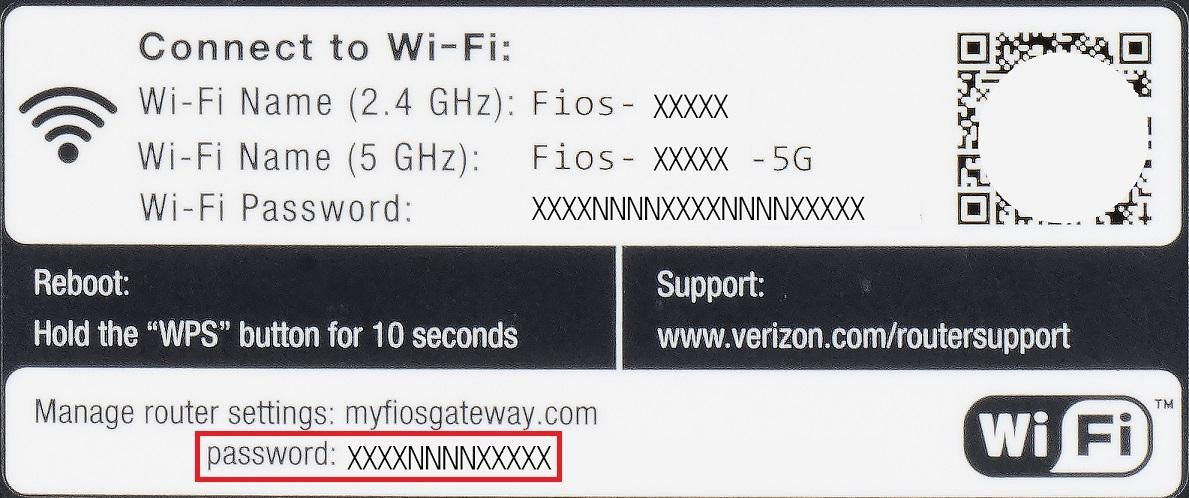MyFiosGateway is used to access the Verizon router’s admin interface. Simply enter myfiosgateway.com, and you will be able to change the settings by using this web address.
People who own Verizon Routers can also access the web interface of the gateway router, basic router function settings, , and wireless network settings.
How to login to MyFiosGateway.com?
Follow the method and steps given below to login the web interface of Verizon router through myfiosgateway.com:
- First, power on the router, then connect your PC to the Verizon router using an Ethernet cable. The other way is to connect your PC or mobile phone to the wireless network of the router.
- Once your PC or mobile phone is connected to the router, open your browser, such as Chrome, Firefox, Safari, or Edge.
- In the address bar of the browser, type http://myfiosgateway.com or 192.168.1.1, then press Enter.
- Now you will see the router login screen, it will ask you to enter the router’s login password.
- There is no username for Fios or Verizon routers, you can find the default password at the back of them.
- Enter the password then click ‘Next’.
- Now you are logged in to the router. In the admin interface, you can configure router network step by step, usually you need to set the Internet access method, WiFi SSID, WiFi password which are the main configurations.
Unable to access Myfiosgateway?
You may encounter a problem in your browser where your Myfiosgateway link is not working properly. There could be a variety of reasons for this. When you access this address, you will notice some common errors.
- Your connection to Myfiosgateway is not secure.
- Myfiosgateway is not a secure link.
- MarkMonitor has registered and secured the domain.
- The connection has been terminated.
- Certificate error.
These are the most common errors you will encounter. If you are also experiencing such errors, there may be a problem with your network. However, there are some issues that you can solve on your own without the assistance of a professional. If you are experiencing any of the issues listed above, simply follow the steps to easily access the login page.
- To begin, turn off your router, unplug the power cord, and wait 15-30 seconds. Then reconnect it and test it.
- You should try disconnecting and reconnecting your device to the Wi-Fi network.
- Try a different browser or incognito mode, which you can access by pressing CTRL+SHIFT+N once.
- Check and correct your PC’s time and date settings.
- Attempt to delete the browser cookies and data from your browser.
How to Factory Reset your Verizon router?
There is a difference between resetting your router and rebooting your router. When you reboot your router, you are simply turning it off and on; while resetting your router is restoring it to its factory default settings. Maybe you forgot the password of your router and now you want to reset it, then you need to reset the router to factory settings before you can access the router with the default password.
The following settings will be changed after resetting the router.
- Router username and password
- WiFi username and password
- ISP username and password
- Any port forwarding you have set up
- Any firewall settings you have made
Basically, any configuration changes you have made to the router.
As you can see from the list above, resetting the router is a non-recoverable operation, so please proceed with caution.
- To reset the router, locate the tiny reset (RESET) button which is usually located on the back of the router.
- While the router is turned on, use the end of a large pin or paperclip to press and hold the reset button. You must hold it down for about 10 seconds.
- Wait for the indicator light on the router to blink. Depending on the model of the router, the indicator light may start blinking and change to a steady state, or it may start blinking and change to a flashing state.
- When you release the reset button, the router will be reset to factory settings at this point.
After the router is reset, all previous settings are cleared and restored to the configuration that was in place when the router was newly purchased.