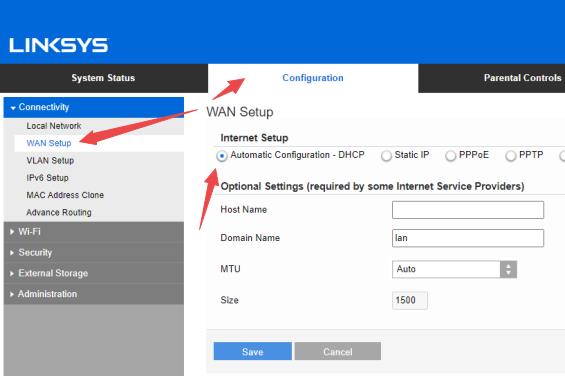myrouter.local is the web interface login address of the Linksys Smart Wi-Fi. You can also use 192.168.1.1 to log in to the Linksys router’s admin interface. Log in to myrouter.local to access the router admin panel. You can enter this address in your browser address bar or click the link below.
How to login to myrouter.local?
- The login procedure is nearly the same for each router. Please follow the steps below to log in to myrouter.local:
- To log in to the router interface, you must be connected to the router network.
- Mobile phone users can use their phones to connect to the router’s WiFi. Please do not connect to someone else’s WiFi network.
- Computer users, please use a wired connection to the router’s LAN port, and then set the computer’s local connection to automatically obtain an IP address.
Tip: It is recommended to connect to the router with a network cable and log in, as this will prevent some cell phones from opening due to WIFI instability. - Open a browser, enter the router login address myrouter.local, make sure the address is entered in the URL bar and not in the search box.
- In the pop-up login window, if you are asked to enter your login username and password, please enter the default login password, which is ‘admin/admin‘ by default with Linksys routers. You can also refer to the next part of the article for other default credentials.
- If the username and password are correct, you will be logged into the router’s admin interface.
Default login password of myrouter.local
To log in to the admin panel of myrouter.local, you need to enter the Linksys router’s login username and password. In most cases, users do not know what the default username and password are. However, you can find them on the box of the router or on the label that is on the back of the router, along with the router serial number and default router IP address.
You can also use the following default login information.
Login address: myrouter.local
Username: admin
Password: admin
| Username | Password | Default address |
|---|---|---|
| admin | admin | myrouter.local |
| admin | admin | 192.168.1.1 |
| (blank) | admin | myrouter.local |
Unable to access myrouter.local?
- The first thing is to make sure you are connected to the router’s network.
Check to see if the network cable is loose in the router, and plug it in firmly in time to prevent your computer from not getting an IP address. - Check if your router is running.
Make sure the router is plugged in and powered on; the indicator light should be lit or flashing. - Check the label on the back of the router to see whether myrouter.local is your router’s default login address. If not, try an IP address to log in, such as 192.168.1.1 or 192.168.0.1.
Tip: You can also run the command ‘ipconfig‘ to see your computer’s IP address, then try to ping the gateway address and check whether your router is working properly. - Make sure you’ve entered the right URL, and check whether it is myrouter.local, there is no ‘www‘ or ‘com‘.
How to configure your router with myrouter.local?
- Find ‘Network Settings/connectivity’ in the menu after entering the router interface, then pick your router’s internet connection method ‘WAN-setup’.
- During the network configuration process, select ‘Internet Setup’, then choose what your network is, such as ‘Automatic Configuration – DHCP’, ‘Static IP’, ‘PPPoE’, or ‘PPTP’. If you are using the dial-up method, input the ISP’s account and password as needed.
- Click the ‘Wi-Fi’ menu, you can set up WiFi SSID and password, and also WiFi security level, whether you are planning to share WiFi open or with a password.
- At the bottom, select ‘Administration’ to set your change router login password and factory reset if you need it.
Whatever changes you make, remember to save the details and make a note of them.
Forgot Router Login Password?
If you forget the login password of your router, try to log in using the default password. If you cannot log in, the only way is to reset the router and then log in to the router using the default password and reconfigure the network.
How to factory reset your router at myrouter.local?
Please note: After factory resetting the router, all configurations of the router and network will be restored to the factory default state, it is no different from a new router, and you need to reconfigure the network to access the Internet.
There are two methods to factory reset your router:
Software restore factory settings:
- Log in to myrouter.local, find ‘Administration’ menu at the bottom.
- Navigate to ‘Settings > System Configuration > System Configuration Management’, click ‘Restore Factory Settings’, then your router will reboot.
Hardware restore factory settings:
- Power on your router
- Press and hold the router RESET key for 8 ~ 10 seconds
- When the light is fully lit, release the button. The router will be restored to factory settings.
- If the reset button is in a small hole, you can use a pin or a pen to press the button.
After the router restores the factory settings, you need to log in to the router again to configure the network.
Note: If you are unable to log into the router using myrouter.local, you should consider factory resetting the router as a last resort. Therefore, once you have factory reset the router, please make a note of the default IP, username, and password, and WiFi password for future use.