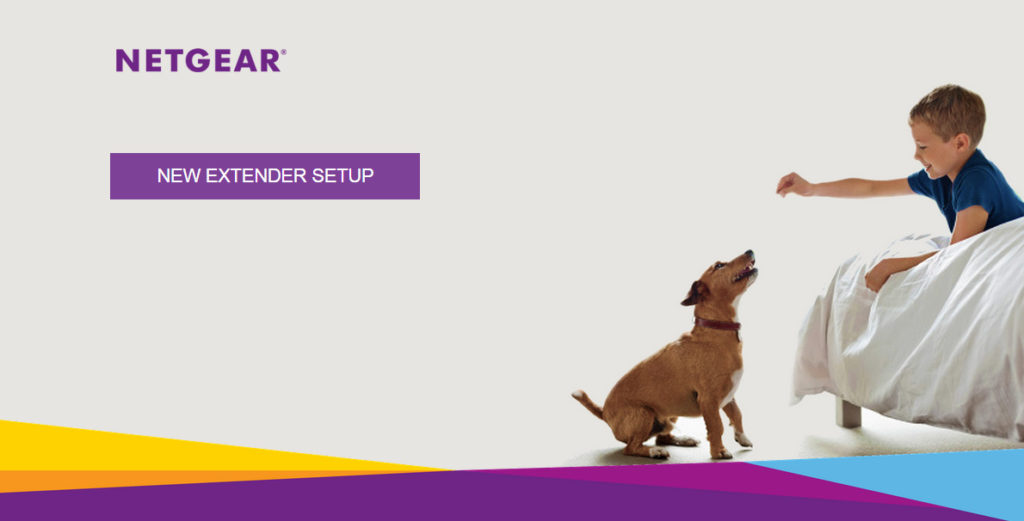Mywifiext.net is commonly associated with the setup page for Netgear range extenders. When you purchase a Netgear range extender, you can use this web address http://mywifiext.net to set up and configure the device.
How to Login to Mywifiext.net
Logging into “mywifiext.net” allows you to set up, configure, and manage your Netgear range extender. Here’s a step-by-step guide on how to log in:
1. Connect to the Extender’s Network:
- Before accessing “mywifiext.net,” you need to be connected to your Netgear extender’s network. This might be named something like “NETGEAR_EXT” by default, but the name could vary depending on your specific model or if you’ve previously changed the SSID.
- If your extender has Ethernet ports, you can connect using a Wi-Fi-enabled device (like a smartphone, tablet, or computer) or an Ethernet cable.
2. Open a Web Browser:
- Launch any web browser on your device (e.g., Chrome, Firefox, Safari, Edge).
- Enter the Web Address: In the browser’s address bar, type “http://mywifiext.net” and press Enter/Return. If “mywifiext.net” doesn’t work, you can also try “http://mywifiext.local” (for Apple devices) or the extender’s default IP address (often 192.168.1.250).
- Login Page: You should now see the Netgear extender login page.
- Enter Credentials: If setting up the extender for the first time, use the default username and password. Typically, the default username is “admin,” and the password is “password. ” However, this can vary depending on the model, so it’s a good idea to check the extender’s manual or the label on the device. If you’ve previously changed the login credentials and can’t remember them, you might need to reset the extender to its factory defaults.
- Access the Dashboard: Once logged in, you’ll be taken to the extender’s dashboard or setup wizard to configure and manage your extender’s settings.
- Remember to log out: After making any necessary changes, log out to ensure the security of your settings.
Troubleshooting Mywifiext.net
If you’re having trouble accessing “mywifiext.net” to set up or manage your Netgear range extender, here are some common troubleshooting steps to help you resolve the issue:
- Ensure Correct Web Address: Ensure you’re typing “mywifiext.net” correctly in the browser’s address bar, not the search bar.
- Check Your Connection: Ensure your computer or device is connected to the Netgear extender’s network, which might be named “NETGEAR_EXT” by default. If possible, connect using an Ethernet cable to ensure a stable connection.
- Use a Different Browser or Device: Sometimes, browser-specific issues can prevent access. Try a different web browser or device to see if the problem persists.
- Clear Browser Cache and Cookies: Cached data in your browser might cause issues. Clear your browser’s cache and cookies, and then try reaccessing the site.
- Reboot Your Extender: Please turn off the extender, wait a few minutes, and then turn it back on. Once it’s fully powered up, try accessing “mywifiext.net” again.
- Check IP Address: If “mywifiext.net” isn’t working, you can try accessing the extender’s settings using its default IP address, often “192.168.1.250”. Enter this IP address into your browser’s address bar.
- Use a Static IP Address: To access ” mywifiext.net ” or ” 192.168.1.250 “, temporarily assign your computer a static IP address in the extender’s default IP range. For example, you can set your computer’s IP to “192.168.1.249” and subnet mask to “255.255.255.0”.
- Seek Support: If none of the above solutions work, consider contacting Netgear’s official support for assistance or checking their online forums for answers to similar problems.
Remember, like 192.168.0.1, “mywifiext.net” is a local web address, not an internet website. You can only access it when connected to the Netgear extender’s network. If you encounter any specific error messages or issues, please share them, and I’ll be happy to provide further assistance!