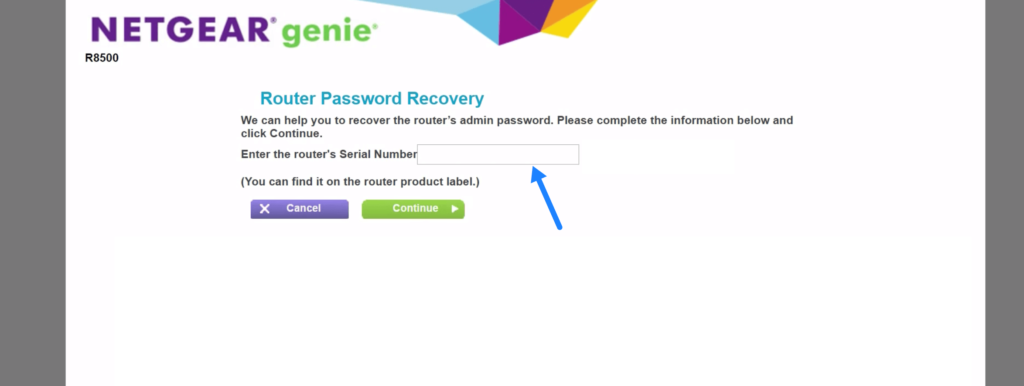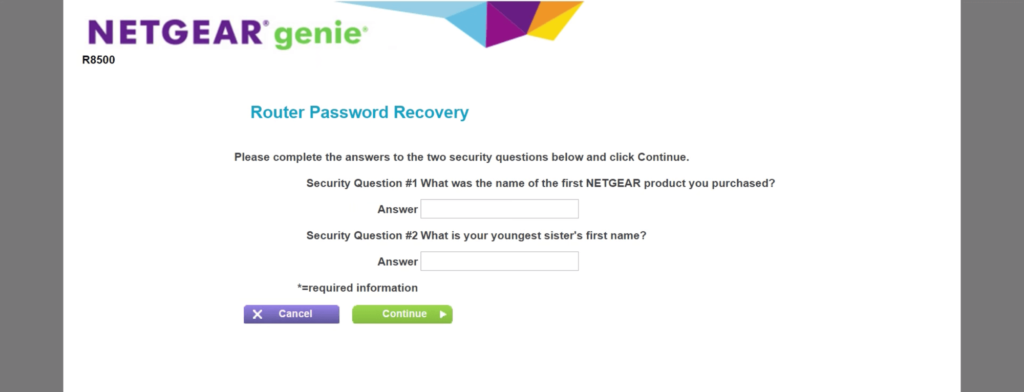NETGEAR routers have a very good market and high usage rate, many users do not know NETGEAR wireless router settings such as WiFi password, SSID, MAC filter. You need to login at its admin panel at http://192.168.1.1 or http://routerlogin.net.
It’s your router’s configuration panel, and you can use your web browser to visit it at any moment to make the necessary modifications. You can update your router’s firmware or troubleshoot it, it’s all possible.
How to login NETGEAR router?
To access routerlogin.net or 192.168.1.1, your NETGEAR router must be connected to the WiFi network. The default WiFi settings on your NETGEAR router can be found on the back of the device. To access your NETGEAR router, follow these steps:
- Open your default web browser.
- Enter http://www.routerlogin.net or http://www.routerlogin.com in the address bar.
Alternatively, you can enter your router’s default IP address, 192.168.1.1 or 192.168.0.1. - Then press Enter
- In the appropriate fields, enter login username and password.
- The default username and password are “admin” and “password,” respectively. (Username and password are both case sensitive.)
- You will be logged into NETGEAR’s admin panel.
How to recover NETGEAR admin password?
If you have forgotten your NETGEAR router password, follow these steps to recover it.
- Open your web browser. (Safari browser does not support this feature)
- In the address bar, enter http://www.routerlogin.net. Or, you can also enter http://192.168.1.1 or http://192.168.0.1.
Note: Entering the wrong login address will not open the router interface. Remember not to enter the wrong login IP like 192.168.l.l or 192-168-1-1. - A login window will appear. Click the Cancel button.
- If password recovery is enabled, you will be prompted to enter the serial number of the router, which can be found on the back of the router.
- Enter the router’s serial number and click Continue.
- Now you need to answer security questions. Answer these questions accordingly.
- Click Continue.
- You will now be prompted to reset the router’s password.
- Enter the new password, and then re-enter it for confirmation.
- Enter the answers to the security questions or set a new security question.
- Click Next.
- The router’s password has now been changed!
Alternatively, you can restore the router’s factory settings and the password will be reset to its default value.
How to change WIFI password on NETGEAR router?
- Open the browser and enter 192.168.1.1, it will prompt a box and ask you to to enter login username and password.
- Enter username and password to login.
- Click on the wireless button and display the current password in the security options (WPA2-PSK) at the bottom.
- Enter a new password in the password box at the bottom, and click Apply.
- Click Apply and it will show that the router is updating its settings, wait for its update to complete.